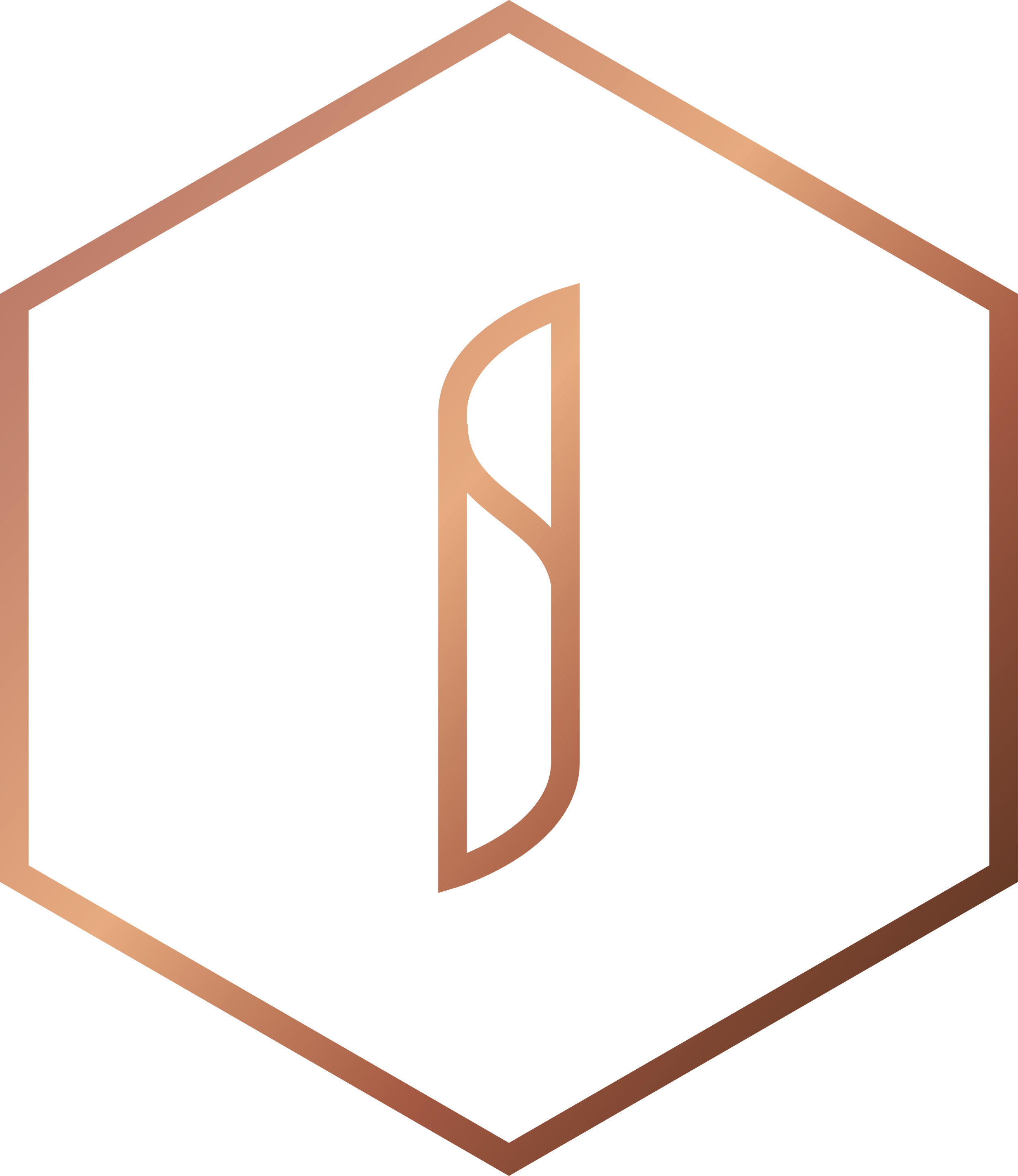How to: Create and edit a school video on your smartphone
Creating videos for your school marketing does not need to be complicated or expensive. No need to hire Spielberg or rent out a £100,000 camera to capture your #SchoolStories.
Instead, make use of the tools that are readily available - you likely have a decent camera and full editing suite sitting in your pocket or handbag right now.
Being mobile
A large part of what we deliver to schools is this idea of capturing #SchoolStories as they happen. How? By using mobile devices (i.e. smart phones and tablets).
It gives the user the easiest method of recording a quick video - or montage of pictures, or audio bite or whatever it may be - without having to lug around additional equipment. It allows for spontaneity and mobility.
Recording a video
Every modern smart phone will have a native camera app that allows for video recording. There are, of course, hundreds of other apps that can be downloaded / purchased, but try using the native one first to get a feel for it.
The goal to begin with is to understand basic principles of good film making:
Lighting - knowing what is good and bad lighting can have a huge impact. Try to shoot your video in brightly lit areas. This will help avoid unnecessary shadows and grainy areas in your video. On the flip side, you should be careful not to point the camera directly at bright light sources, as it will cause overexposed footage and lens flaring.
Keep it steady - if you don’t want your video footage to come out distorted or blurred, try to keep your phone steady while recording. Use both hands to hold your smartphone as close as possible to your body as you record the video. Alternatively, invest in additional gear such as stabilisers and tripods.
Audio - a good video with poor audio quality is not good (unless you plan to add an overlaying track during editing). To help mitigate poor audio be mindful of background noise and wind conditions (if outside).
Stay close to the subject - staying physically closer to your subject ensures better image quality, less digital noise and better focus in your videos.
Shoot horizontally - do not shoot vertical video! A common mistake when recording video on smart phones is the phone vertically (up and down rather than sideways). Hold your phone horizontally so that videos played back on other screens will look fine.
Editing a video
Now you have shot something, you can make use of a plethora of mobile apps to edit it.
There are a lot to pick from so here are 4 top apps:
- iMovie (iOS) - this is the gold standard, go-to video app for Apple users. It is a versatile and powerful application (plus it comes in a desktop version for added options). Add visual effects, on-screen text, and include music.
- Splice (iOS) - this editor (owned by GoPro) offers separate tracks for video and audio to help create more complex videos. Add on-screen text, voice narration, and animations.
- Magisto (iOS / Android) - uses artificial intelligence to automatically create an edited video for you. It also adds visual themes and music.
Adobe Premiere Clip (iOS / Android) - allows you to create simple social media-bound movies. Requires Adobe ID to be used, but links nicely to other Adobe products.
There is no one guide for these - everything will require a little practice and patience at first. Alternatively, try asking pupils to have a go at editing your video (and be amazed at how quickly they pick it up!)
Video options
Feeling a little more brave? How about trying a few different video styles to add spice to the content you are creating? Here are a few of our favourite:
- Slow motion - record in slow motion! Great for capturing beauty that is hard to spot with the naked eye.
- Time lapse - the opposite of slow motion, play videos at a much faster rate. Perfect for capturing the turning of time - perhaps the sun's path across the sky or a full day at school in a few minutes. Give it a go.
- Hyper lapse - similar to time lapse with the exception of allowing the camera itself to move (time lapse the camera is generally static; hyper lapse the camera moves).
- Boomerang - takes a burst of photos and stitches them together into a high-quality mini video that plays forward and backward. Great fun.
Sharing your video
We often get asked about the implications of low-quality video content - so, knowing the right place to share your video is important as part of your marketing.
In general, if the video has been shot on a smart phone the quality is unlikely to be spectacular. But this does not mean it should not be shared!
The point is, your school community (i.e. your parents, teachers, prospectives and pupils) will be invested in this content because it is part of your school culture. Share these #SchoolStories on platforms such as Twitter, Facebook and Instagram. We promise the content itself will outweigh concerns over video quality.
For the more "professional" standard videos, use channels like YouTube or Vimeo. You can then share these clips as URL's on Twitter and Facebook. 👍
We hope you have enjoyed this quick guide to recording, editing and sharing your #SchoolStories in video format. We'd love to hear about what you think about this topic - please comment below.